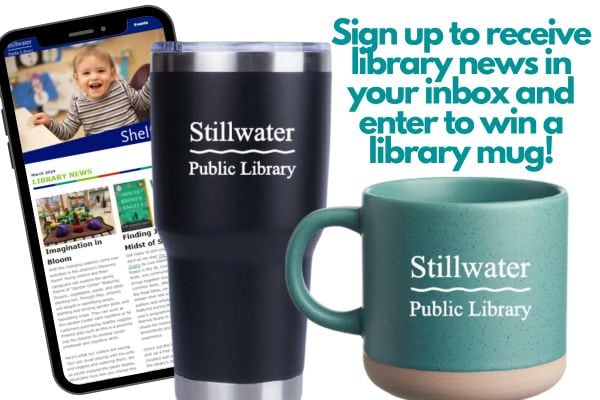Printing from your device to the library
While we have public computers available for printing, you might prefer to send print jobs directly from your computer or mobile device. We use a service called Princh.
Payment for printing is made when you come to the library to release your sent print jobs.
Black & White: $0.10 per page
Color: $0.25 per page
Print from a Laptop or Desktop
- Open a browser and go to print.princh.com
- Enter the printer ID: 106508
- Upload your document(s) and adjust the settings
- Pay and print out your documents at the Print Release Station, located next to the copy machine on the lower level of the library
Print from a Phone or Tablet
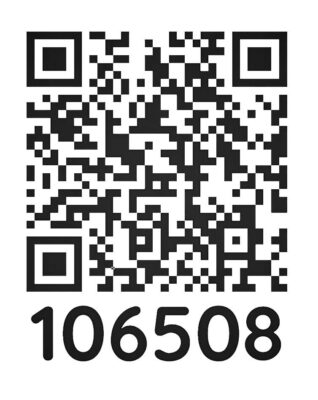
- Scan the QR code with your device’s camera or visit print.princh.com and enter the printer ID: 106508
- Upload your documents and adjust the settings
- Pay and print out your documents at the Print Release Station, located next to the copy machine on the lower level of the library
Print By Email
- For black and white printing, send your document via email to splmn-bw@ewprints.com
- For color printing, send your document via email to splmn-color@ewprints.com
- Pay and print out your documents at the Print Release Station, located next to the copy machine on the lower level of the library
Once You Get to the Library
Once you’ve sent your documents to print, come to the library and pick them up.
- Go to the Print Release Station, located near the copier/printer on the lower level of the library
- Sign on with the email address you used for printing.
- Select all of the documents you’d like to print.
- You can preview or delete the documents as needed.
- When you’re ready, click the Print button in the upper left corner.
- Pay for your printing by depositing money into the vending device or pay at the desk.